This trick is probably one of my favorites in PowerPoint…. how to save a powerpoint slide with a transparent background! This can actually help you to make your own clipart in PowerPoint!
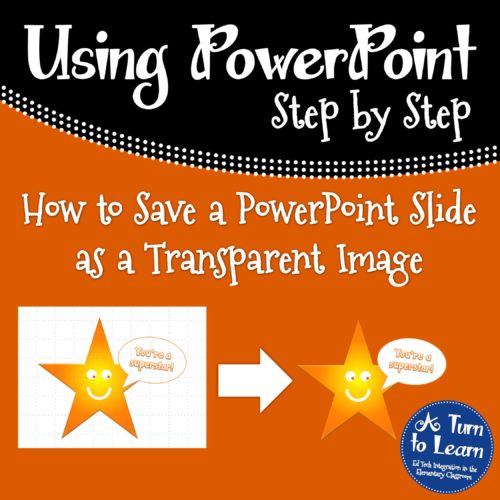
I’m really excited to blog about this fantastic idea that Mercedes over at Surfing to Success gave to me! She has a ton of technology tutorials on her blog also so you should definitely check out her website!
Now, onto the tutorial!
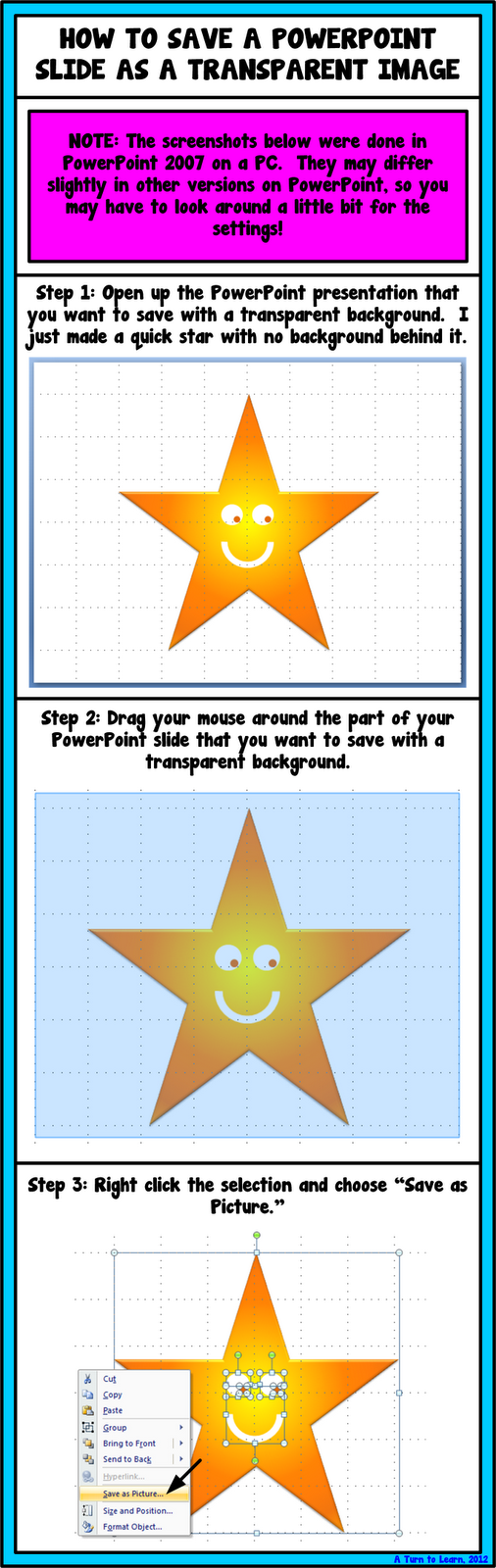
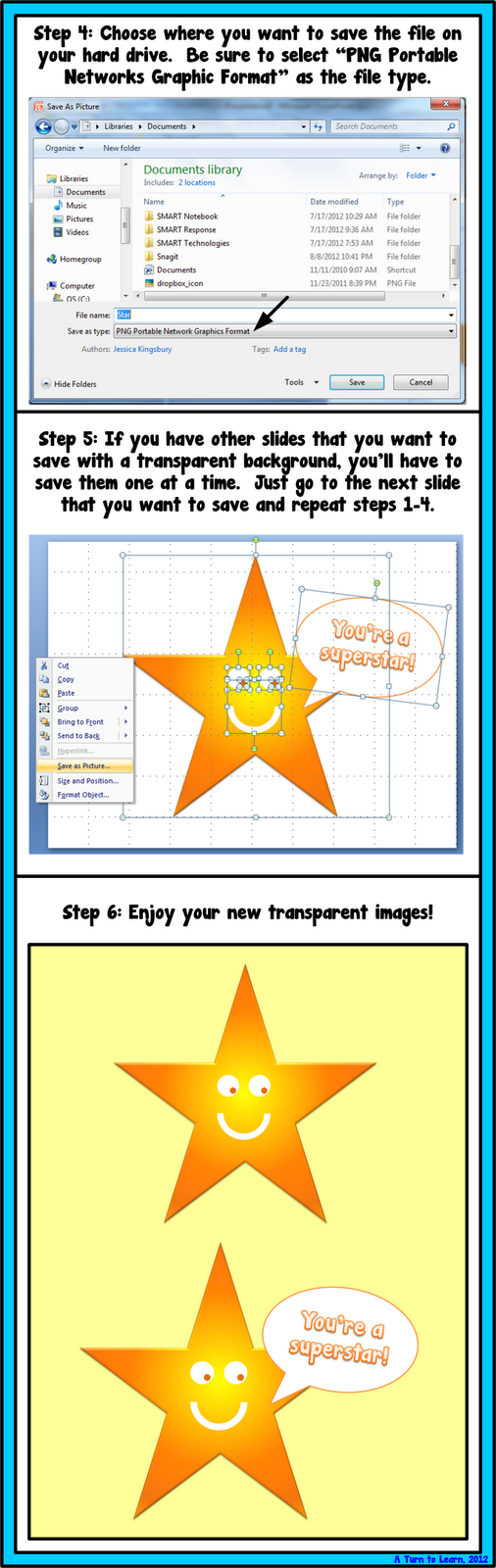
And of course, you can have those two cute star images for free!


Enjoy!


Thanks for the tutorial and the kind mention! This question haunted me for so long. I knew you would figure it out.
Thanks!
Mercedes
Surfing to Success
No problem! I hope everyone checks out your blog because it really is awesome!
So cool!!! I just learned how to make an object that has a background transparent on PPT and I can't stop playing with it!!! lol
Lol!! The fact that it's s easy makes it so much fun!
Thanks for the tutorial AND for making the directions as a download – so I won't forget how to do it! 🙂
Peggy
No problem! I want to make it easy for everyone to learn all these tech tricks! 🙂
Hi Jessica,
Your tutorials are great – so easy to follow for a non-techie like me:). I would love to learn how to protect your images with a watermark or how to add your blog address on an image like you added on the side of the monkey cup.
Thanks again for such great information!
Carla
Playful Learning Brooklyn
Glad to help! I will put the watermark tutorial on my to do list! As far as putting the web address on the picture, I have a tutorial from a while back that should help:
http://aturntolearn.blogspot.com/2012/05/how-to-superimpose-text-on-image.html
Hope that helps in the meantime!
Thank you so much! I make a lot of my own clipart in powerpoint but I was always saving the whole slide as a .png file so I would always have the white background. This is so awesome! Now I have to go back and fix some of my images! 🙂
Jen
http://mrsksimperfectjourney.blogspot.com
So glad it will help you out!
I've been thinking about asking this to you for a while now and that is… Where in the world do you find the time to blog man?…not just blog..but also respond to other bloggers comments.I know a lot'ta ppl in TOP 20 MBA Programs and they tell me that they dont even have the time to breathe.
powerpoint presentations
Thanks..!!
Will the image/images stay in their original size when you save it?
Thank you so much! This is exactly what I had been looking for! 🙂
thank uo!!
thank you!
Thank you my friend!!!!
Thank you!
thanks!
Awesome. I have been trying to bring transparent images from PPT to Google slides. When I use the transparency tool, then copy it to Google, it is finicky and doesn't always work. With this I have to save each image individually, but it works. I just wish google slides had a transparency tool.Thank you.