While I’m not an artist by any means… so many teachers have asked me how they can make their own clipart using their pictures… so if you want to make clipart from your own drawings, here’s a step by step guide on how to do it using free software!

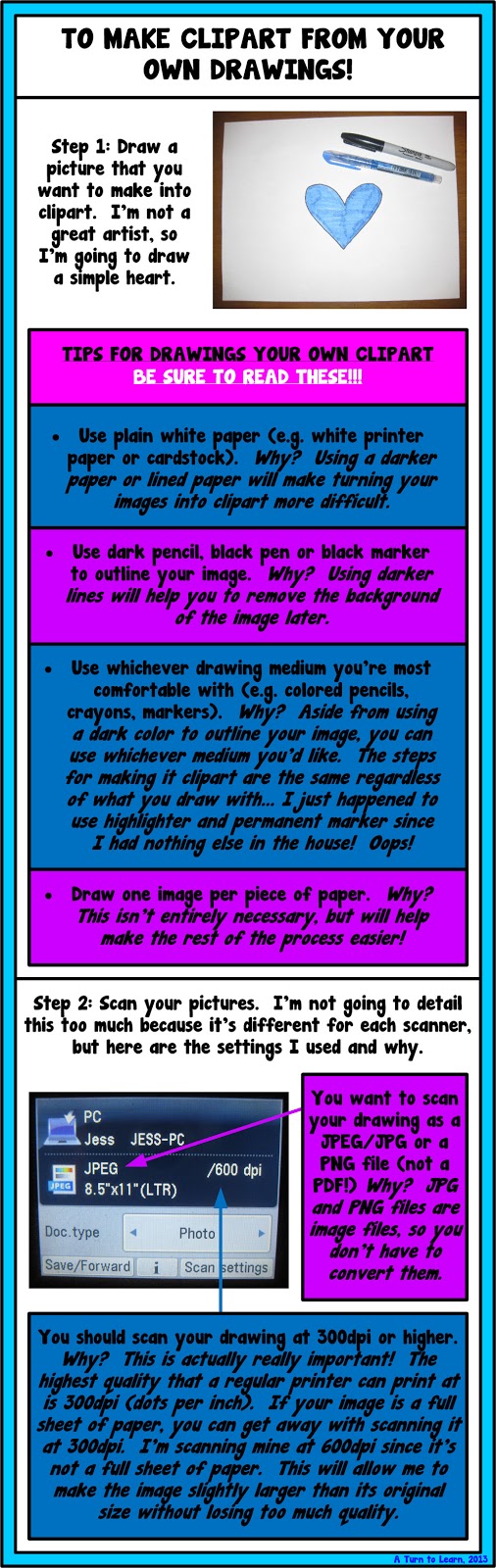
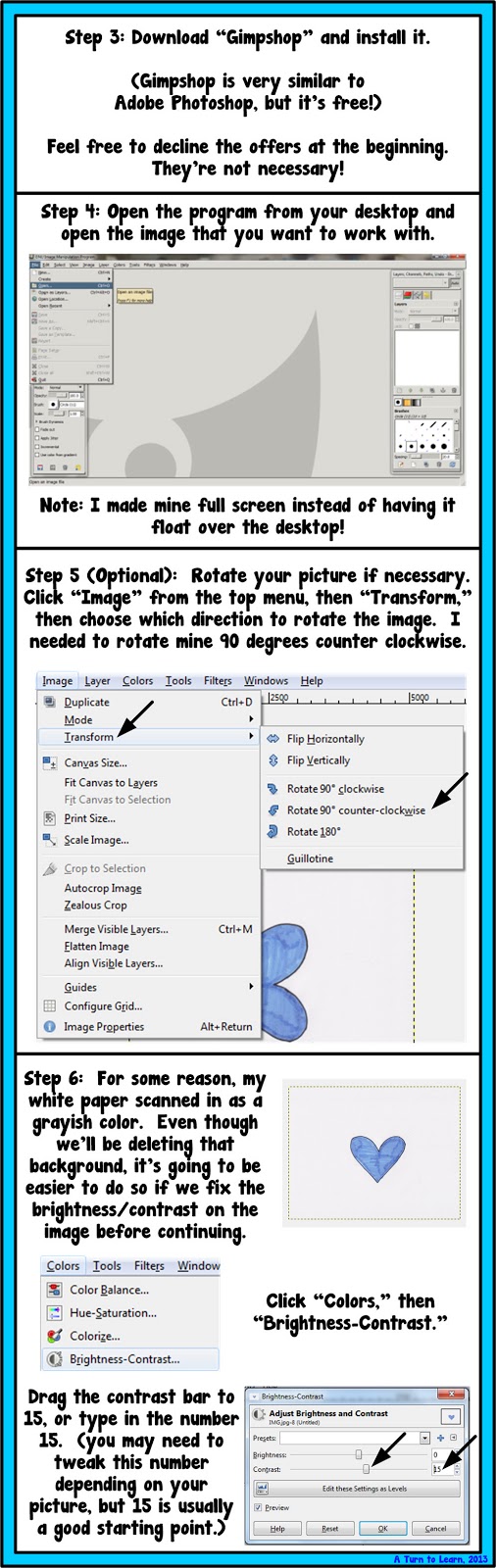
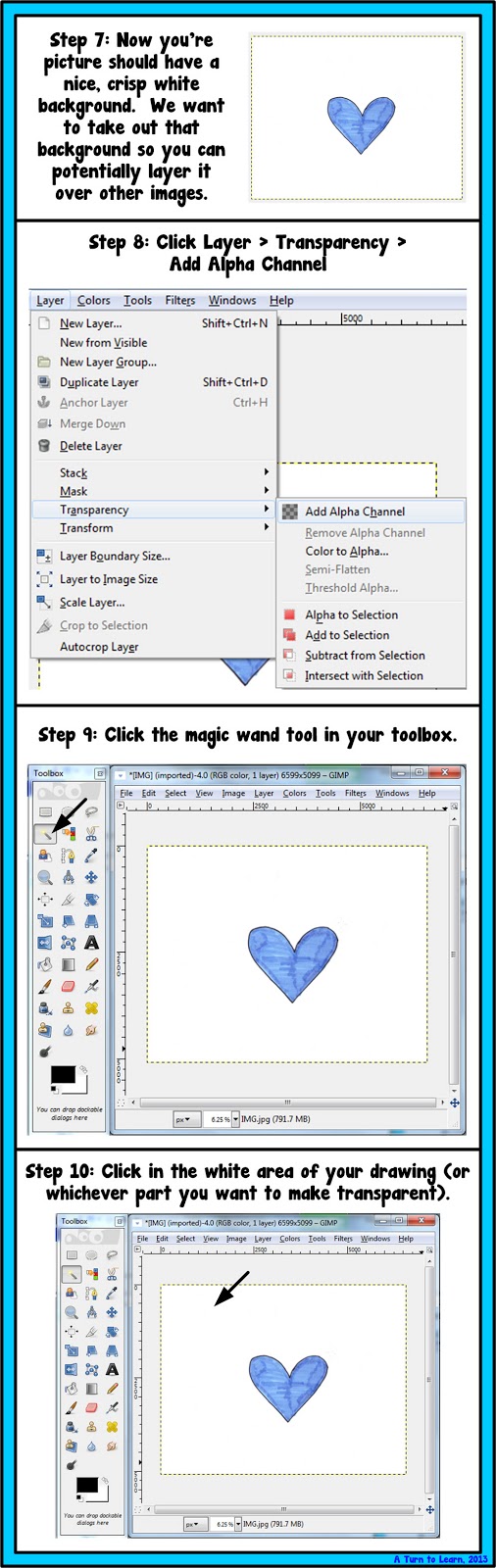
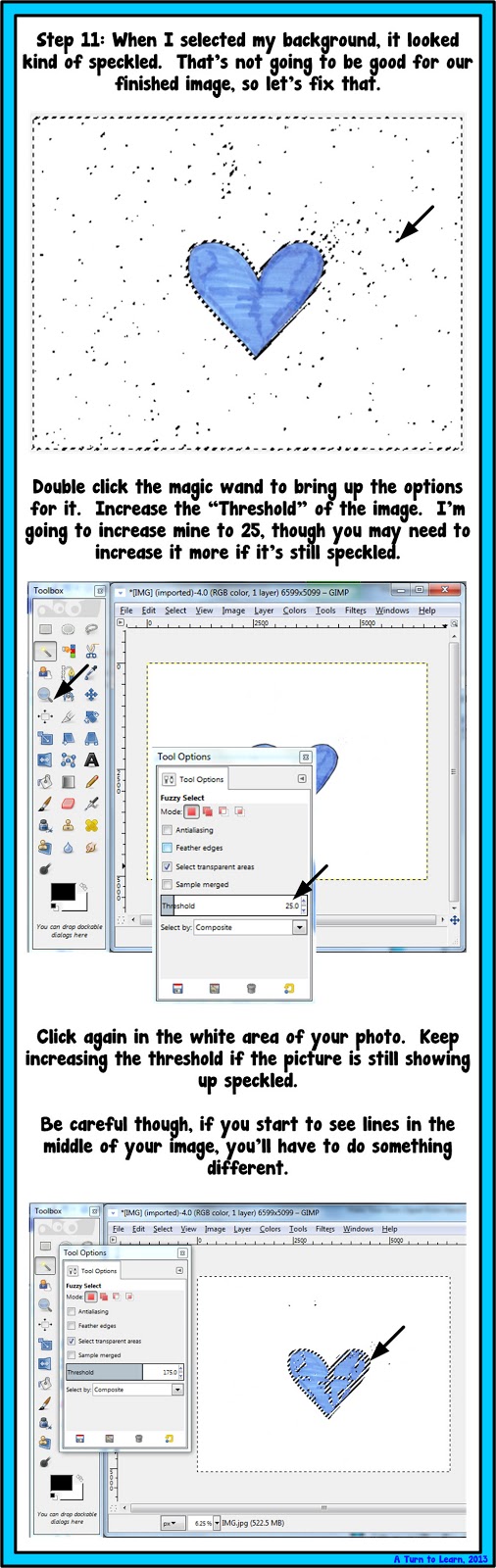
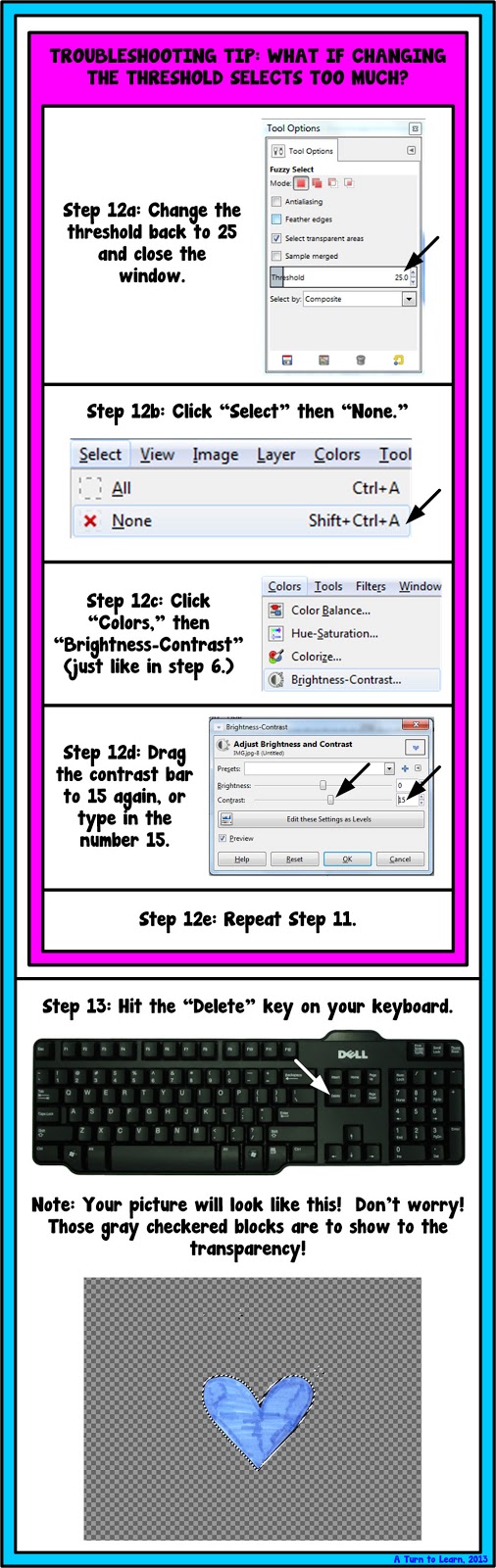
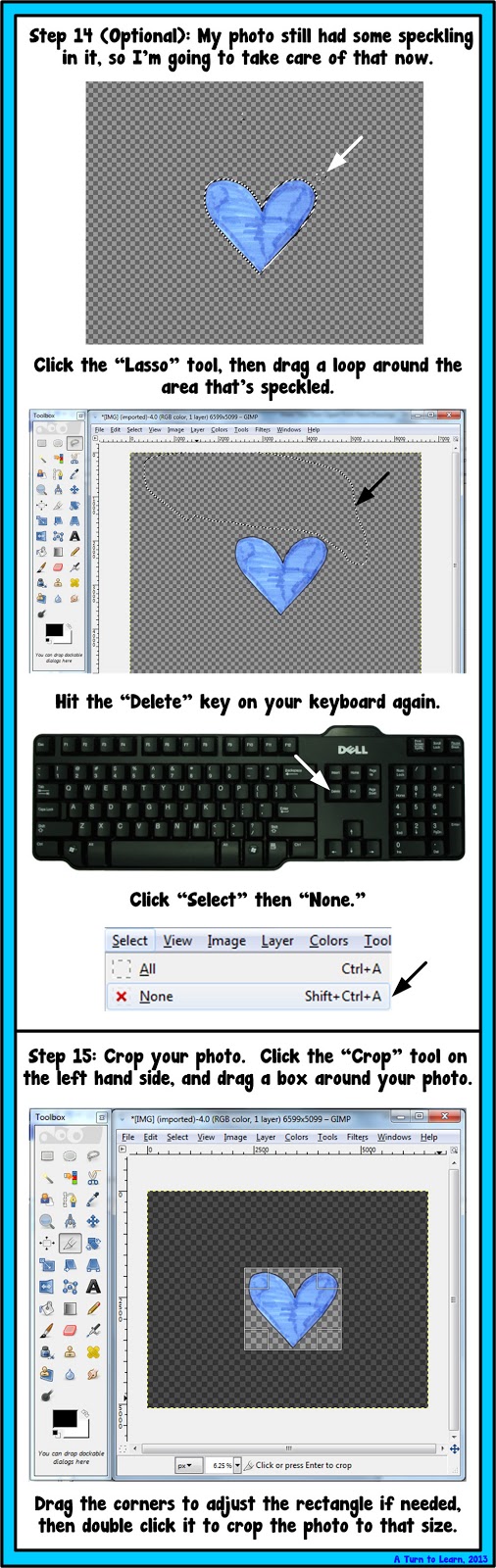
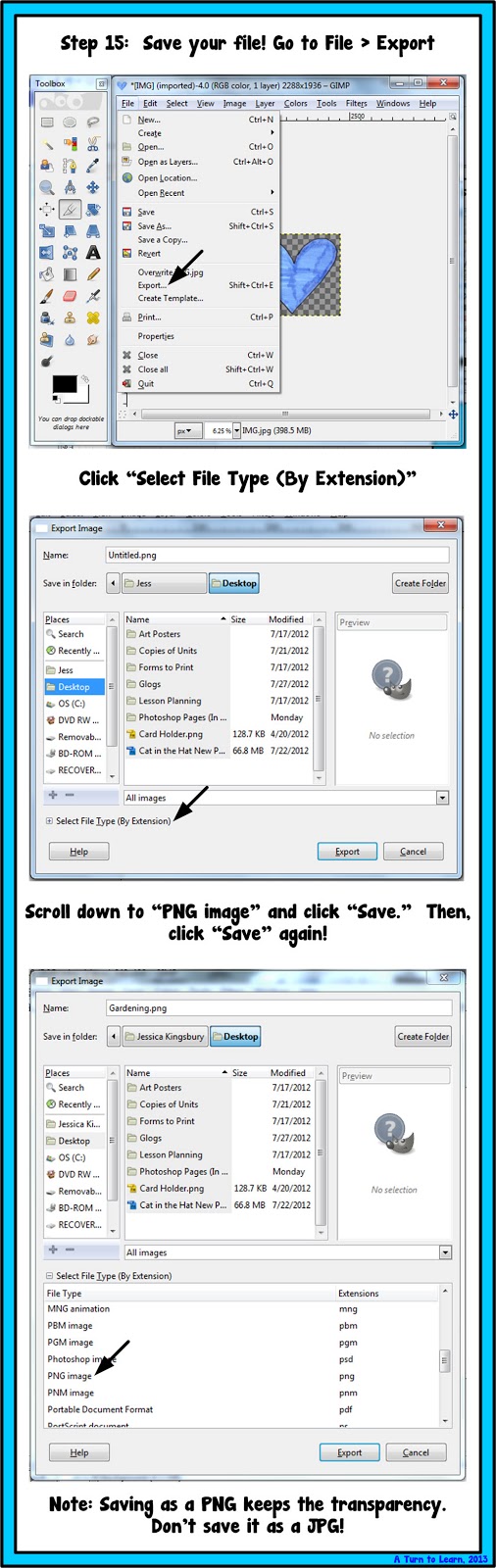
I know it seems like a lot of steps, but so many of the steps are optional and/or just for troubleshooting purposes! It’s definitely not as hard as it looks! Hopefully all of the details help you with taking your drawings and making them digital!


Thanks! I was on the right track just needed the scanning tip 🙂
This is awesome! I can think of a lot of ways that I could use my own art in examples and products! Thanks!
Diane
Fifth in the Middle
When I have more time I will defenitely experiment with this! Thank you!
Aloha,
Corinna (✿◠‿◠)
Surfin' Through Second
Thanks so much for posting about this. I've always wanted to know how to do this & not having PhotoShop was always a problem so the tip about GimpShop is great. I love all your techie tips, I've been a follower for a while.
Stephanie
PolkaDotPalace
Thank you so much for taking the time to share all of these wonderful technology skills. Much appreciated 😀
YAY! Thank you!
Tanya ☺
First Grade is Fantabulous!
OMG! This is too cool! So glad you shared this post with all of us! I am having a “Tour My Blog” linky party…stop by and link up! It is a great way for bloggers and their viewers to learn about your blog! I would love for you to join me!
Brigid
Bits of First Grade
Wow, is all I can say! I am a first grade teacher. I was checking out Erica Bohrer's First Grade blog when I happened across a link to your blog. I am so glad I did. I both the pictures and detailed information you give are incredible. I am currently learning about blogs and may actually get to try working with them with my students in the coming year. I am sure I will be returning to yours often for reference. Thank you very much!
This is awesome! I have no idea how you know all this stuff! I am soooo appreciative of your Tech Tips! Thank you!
Amy
3 Teacher Chicks
Thank you for this!!!! Im going to start working on my clipart now!
Sending Tons of Teacher Love Your Way,
Lori
Second Grade Serenade
Thanks for this! I'm looking forward to trying it out soon!
– Pam @ Moments to Teach
So excited I found this! Thanks!
Caroline
A Tale of 2 First Grades
Thank you so much for posting this! I've been trying to figure this out for so long!
This really launched me into my first attempts at making clip art – so, thank you!
Wow! Great tutorial! Thank you so much for sharing! 🙂
Love this! Thank you so much. I will most certainly be trying this in the future. 😉
Unbelievably helpful!!! Thank you!!!!
THANKS!! you rock!
Bless you! I've been wanting to do this for years!
Haley
Following Optimism in 2nd Grade
I have a MAC and and tried looking for gimpshop on the app store. There isn't a version available. Do you of a good app that I can use with my MAC?
You can download it directly from their website:
http://www.gimp.org/downloads/
I am having trouble! I took a screen shot of your heart to use while following the directions. I get to the wand part….and then hit delete and nothing happens. What am I doing wrong?
That's so odd! It should turn gray or into a gray and white checkerboard. Are you on Mac or PC? On Mac, the keyboard on the desktop computer has two delete buttons but the keyboard on the laptop only has one. Hold down the function (fn) key on your keyboard, then hit delete. Let me know if that works!!!
I love your tutorials! The step by step instructions with trouble shooting & pictures are so helpful! About creating clipart… I will be using a hand-drawn image. So after the above steps are followed, will the image look like a normal clipart, or will it still look like a drawing (where you can see the pencil lines). If so, how do you change the colors to look more 'digital'?
Is there a way to make the color inside the heart look more "computerized" so that other cannot tell that it was hand drawn.
Thanks so much for this! Once you have one or more images, how do you merge them to make a bundle? How do you upload it to TPT? Thanks!
Sara
You're a genius! I followed step by step and exported my picture but not sure where it is or what to do with it when I find it.
Might be worth mentioning that the Gimp program is bundled with a bunch of adware and malware programs. Just beware if you are downloading it.
That stinks! So many "free" programs seem to be making profits by getting paid to automatically install additional programs during their install. Gimp used to not be like that, I'm sad to see them trying to bundle in other items!
Normally you can uncheck the other programs during the initial install, but they always try to hide it or make it so it isn't obvious what you're installing. Thank you so much for pointing this out!
That's because the domain for gimpshop was bought by a third party to steal the profits. The real program is called gimp and does not contain malware. You might want to update this post, just an FYI.
Thanks for posting such simple ideas and instructions.
Thank You! I am currently in school for Graphic Design and already make alot of different things, I will sure try this! Im so excited! I have amazing ideas for clipart for blogs, etc.
Jin- http://www.ayniyahsworld.com
You can also name the image something like heart.png and it will automatically save/export as a PNG file 🙂
I have been thinking of making my own clipart and couldn't figure out how I could do it!!! I just found this today and already getting excited about starting!!! I can even use my oldest son's pictures as clipart. Thank you so much for posting this!!!