Hey everyone! It’s time for Technology Tuesday again! This time, the poll winner was “How to Get Better Clipart Results on Google.”
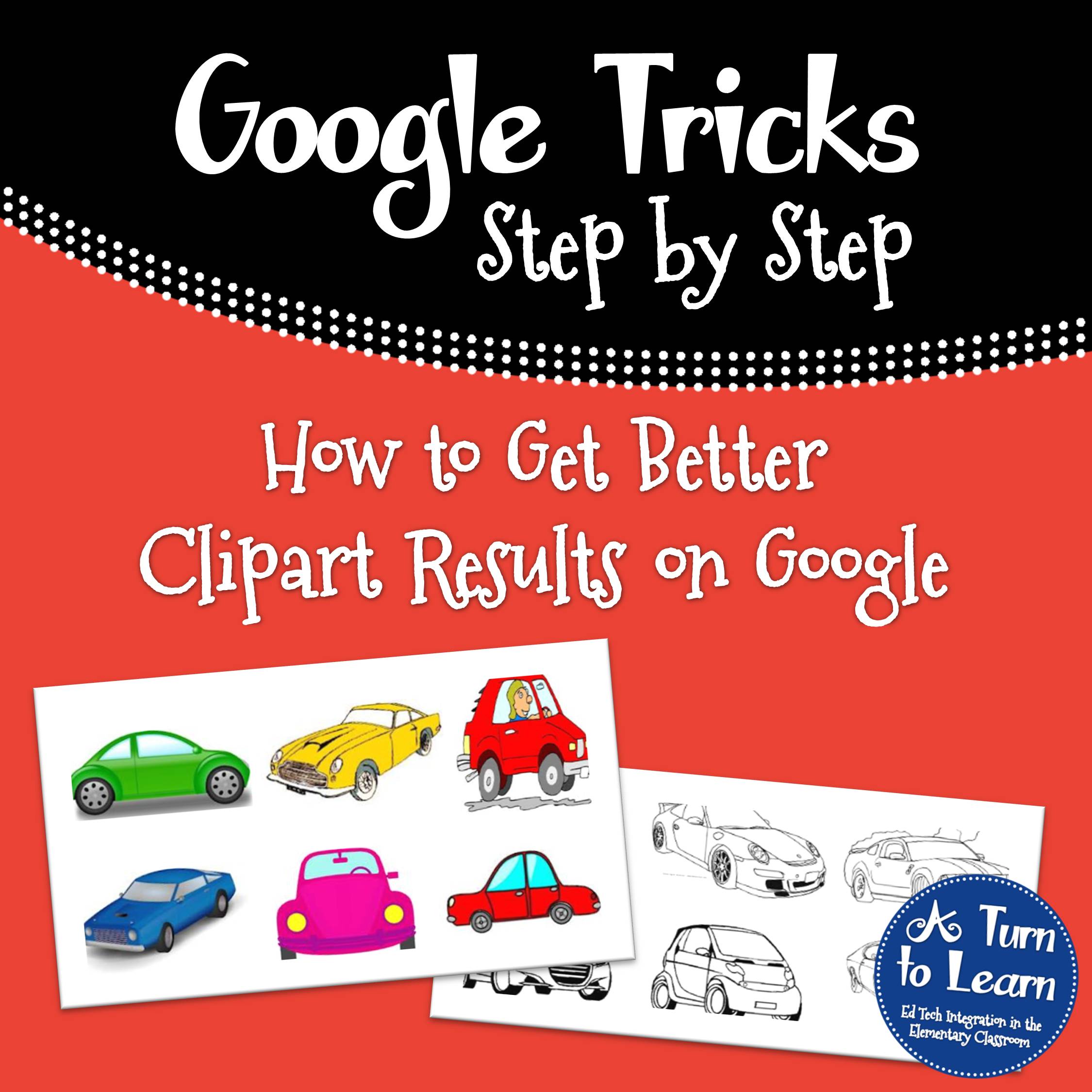
This post is separated into five sections:
Part 1: How to get only clipart images to show up
Part 2: How to find a copy of an image without a watermark
Part 3: How to find awesome black and white images
Part 4: How to find high-quality clipart images
Part 5: Other Google Images tricks/tips
Now… onto part 1… how to get only clipart images to show up
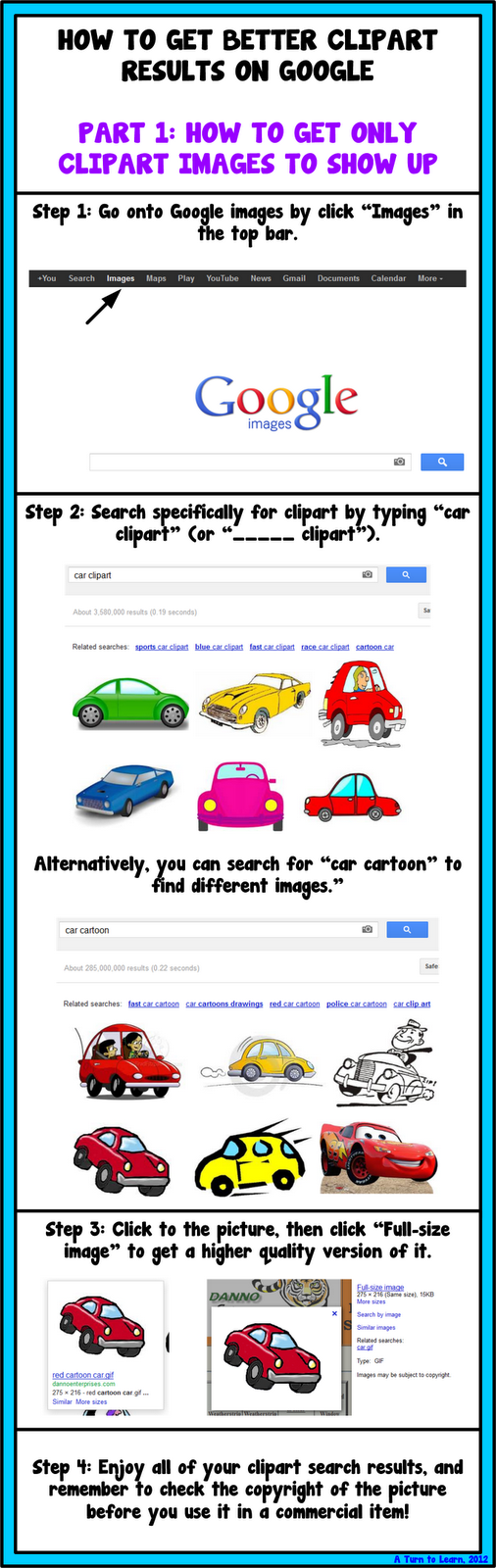
Now, for part 2, how to find a copy of an image without a watermark.
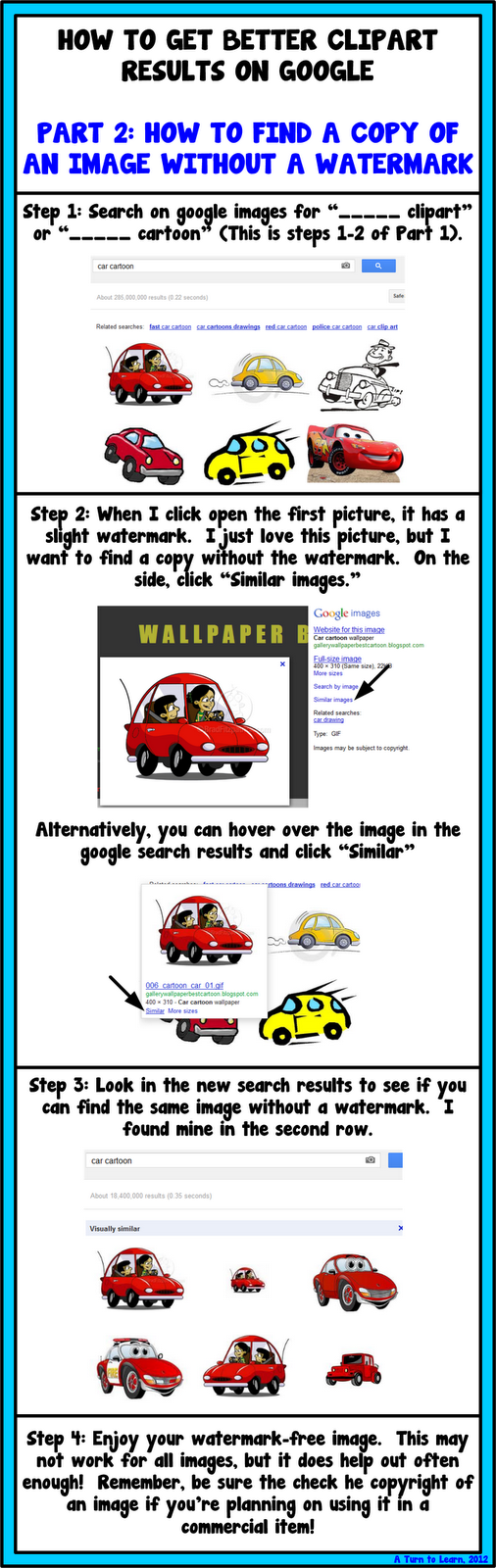
Next is part 3, how to find awesome black and white images. (This one is my favorite trick!)
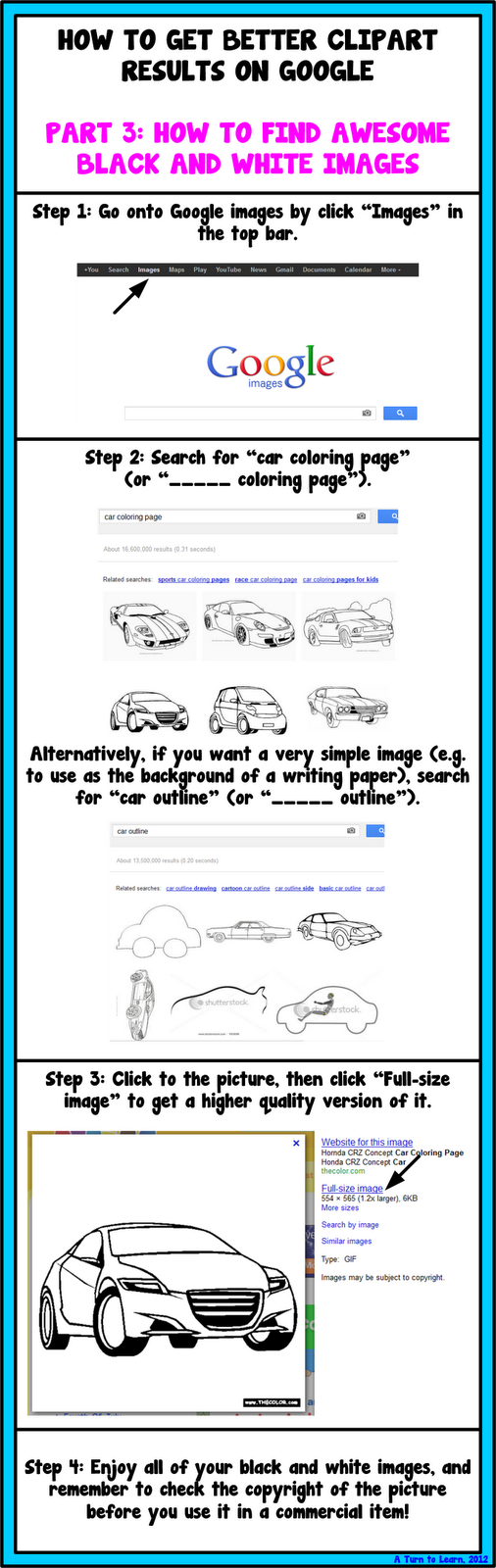
Now let’s do part 4, how to find high-quality clipart images.
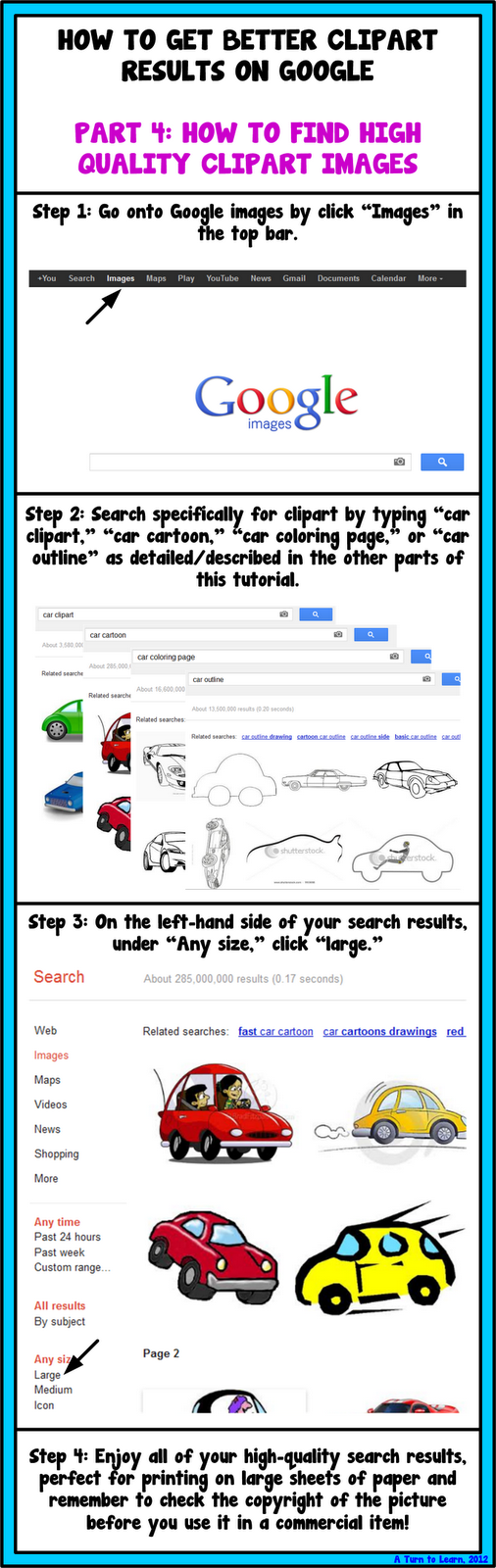
And, last but not least, here is part 5, some other Google Images tricks/tips.
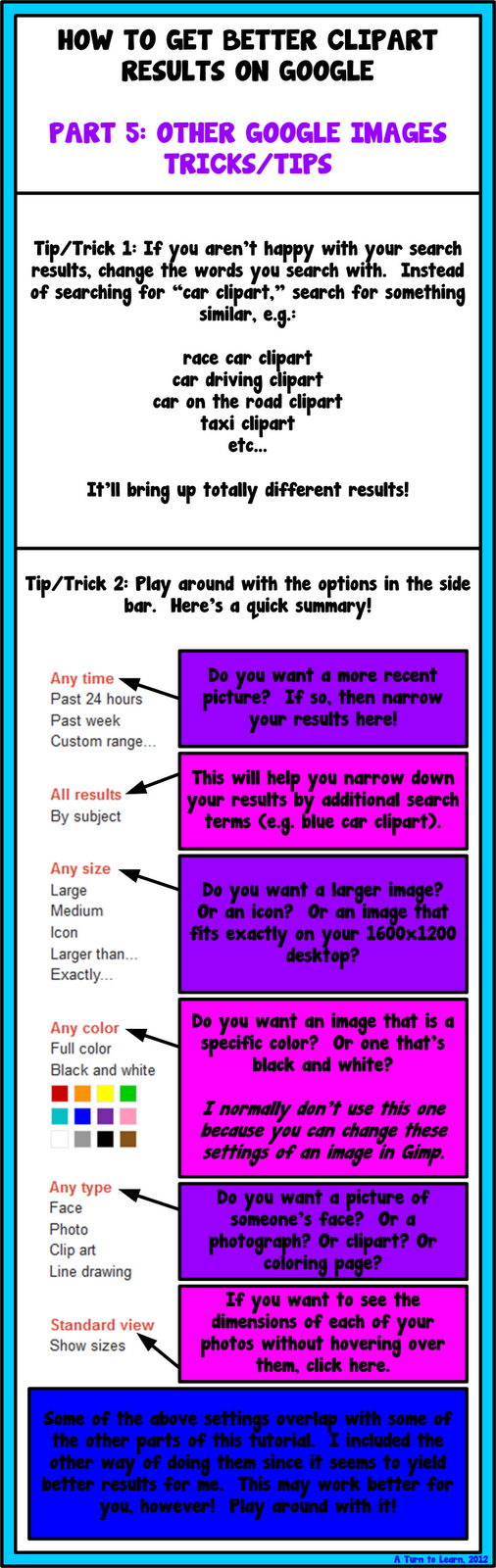
I hope you’re able to use these tips to help find better clipart images! Do you have any google images tips that I missed? Let me know!


Very helpful!!
Blessings,
Jessica Stanford
Mrs. Stanford's Class
I hope that you'll join me for my giveaway ♥
🙂
Thank you for your tips. I am fairly new to using clip art and I have a lot to learn. I do have one question…what is Gimp?
Happy Blogging!
Amy
Gimp is a free program that's similar to photoshop. If you click "Technology Tuesday" at the top of the page, I used gimp for the posts "How to Give a Picture a Transparent Background" and "How to Blur Out Faces/Names in a Picture." It's worth checking out and I'll definitely be using it for future tutorials as well!
Thanks for sharing. This is great!
No problem!
This will be SO helpful for my kiddos. Thanks!
Kristin
iTeach 1:1
Oh I didn't even think about the usefulness for kids! I'm glad it helps!
Wow, your tutorials are awesome. I am definitely following you! 🙂
Nancy @ Joy of Life 2011
Thank you! I'm going to stop by to check out your blog as well!
How wonderful. Thanks so much. Your ideas are so helpful!
Thanks! I'm glad they're helpful!
LOVE your blog! There are so many great technology tips here, and I love the poll! I am giving you the One Lovely Blog award-stop by my site sometime to check it out!
Your newest follower,
Julie
http://www.thehipteacher.blogspot.com
Thank you so much for the award!
Thank you so much for all of your technology tips. Those watermarks have always irritated me. Now I know how to avoid them. 🙂
They really can ruin an image… then they always want you to pay some ridiculous amount of money to buy the image! I'm glad you know how to work around them now!
Happy Friday,
Just stopped by to say that I'm glad I found your blog! And, The Versatile Blogger and The One Lovely Blog [AWARDS] are yours. Come visit my blog to accept them!
P.S. my sincere apologies if you've already been nominated, but that means your blog is being well-stalked by other teachers!! 🙂
Your follower & fellow blogger,
Antonia @ forkin 4th
Thank for the awards and you absolutely made me laugh out loud with your "PS" comment!
You have such great tutorials! I look forward to them each week:) Thanks for sharing this one! I didn't know a lot of those tips.
I'm in the process of writing a post awarding you with The Versatile Blogger award, stop on by and see it on Saturday…it's taking me awhile to write the post, and I'm timing it to post tomorrow cause I don't want to double post today:-D
We are ALL Special!
Aww… thanks! I really do enjoy writing the tutorials and I'm so glad you find them useful! Thank you for the award!
Thank you for these wonderful tips! These will be very beneficial! I was going to give you the "one lovely blog" award but I see above that you have already received it from two others. Congrats!
No problem! Thank you for thinking of me for the award!
Thank you so much for sharing how to lock down clipart. I have been asking several people via email and no one writes back. I noticed that your tutorial was for powerpoint. Do you by chance know how to lock down the clipart you create in a pdf? (Adobe)
Also how do you shrink down examples of your work into smaller versions so potential buyers can see what they are getting?
Thanks for your help. You seem so nice. I appreciate anything you can tell me.
Kate
Hi Kate! To lock down clipart, I have a tutorial here: http://aturntolearn.blogspot.com/2013/03/how-to-lock-down-clipart-in-pdf.html
And to shrink down the file I usually take a screen shot:
http://aturntolearn.blogspot.com/2012/11/how-to-take-screenshot-of-your-computer.html
I hope that helps!