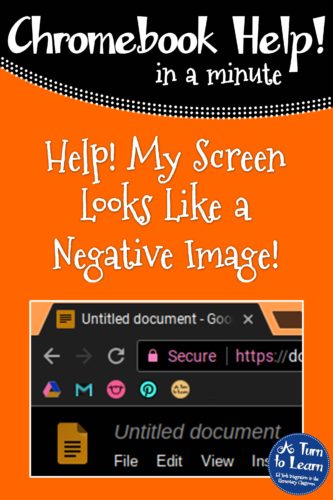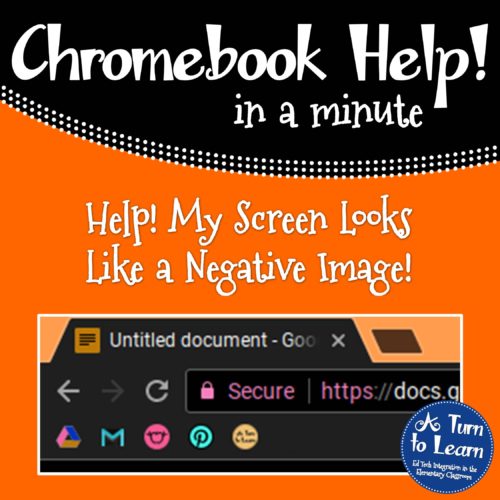
I can only imagine the look on your face when you first opened up the Chromebook and it looked like this negative image from back when we used to have film. Of course students think this is the coolest thing, but it does really make it difficult for them to be able to complete their work. And the worst part is, once they’ve somehow managed to enable this setting it seems to sync to every Chromebook that they logon to. It’s definitely frustrating, but actually really easy to fix!
Whether it was accidental or intentional, somehow one of your students got into the Chromebook settings and enabled something called “High contrast display.” While this accessibility setting is probably very helpful for some people with vision problems or perhaps someone using their Chromebook in the dark,, it’s not the setting that you want to have enabled just for the sake of it (even if this is exactly what your students want.)
Help! Fix My Chromebook… My Screen Looks Like a Negative Image!
To fix this issue, all you have to do to is:
- Click the picture in the bottom right-hand corner of your Chromebook screen.
- Click the word “Accessibility.”
- Look for where it says “High contrast mode” and uncheck that option.
That’s it… totally back to normal! Watch this video to see this fix in action!