It can be so annoying when your PowerPoint doesn’t load properly on another computer. If you want your fonts to load up on another PC, this trick will help!
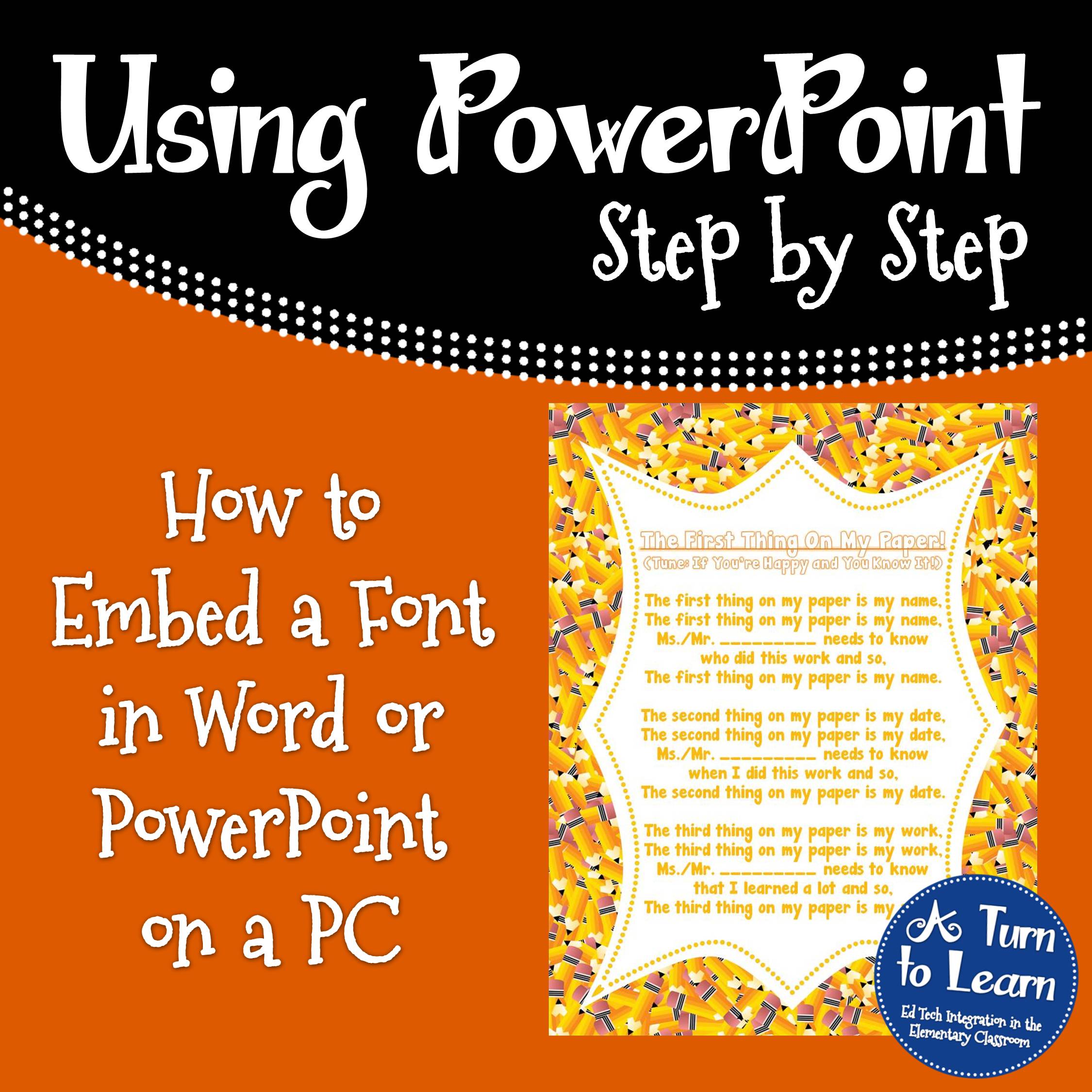
Unfortunately this is currently not possible to do on a Mac (unless you save as a PDF), but I included directions for how to do it on a PC and will keep my eye out for an update on the Macs that allow for it to happen!
If you’re a Mac user, you might want to check out this tutorial instead:
Anyway, here are the directions on how to embed your font in PowerPoint on a PC:
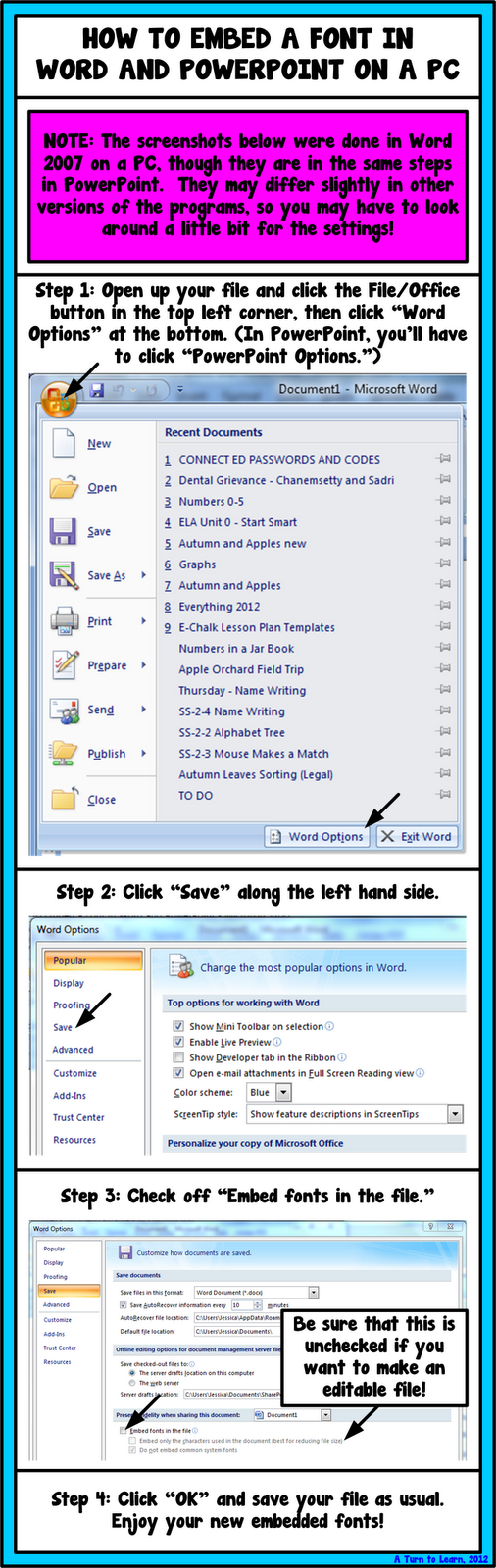
To grab a freebie I posted with an embedded font, click the picture below!
Enjoy!
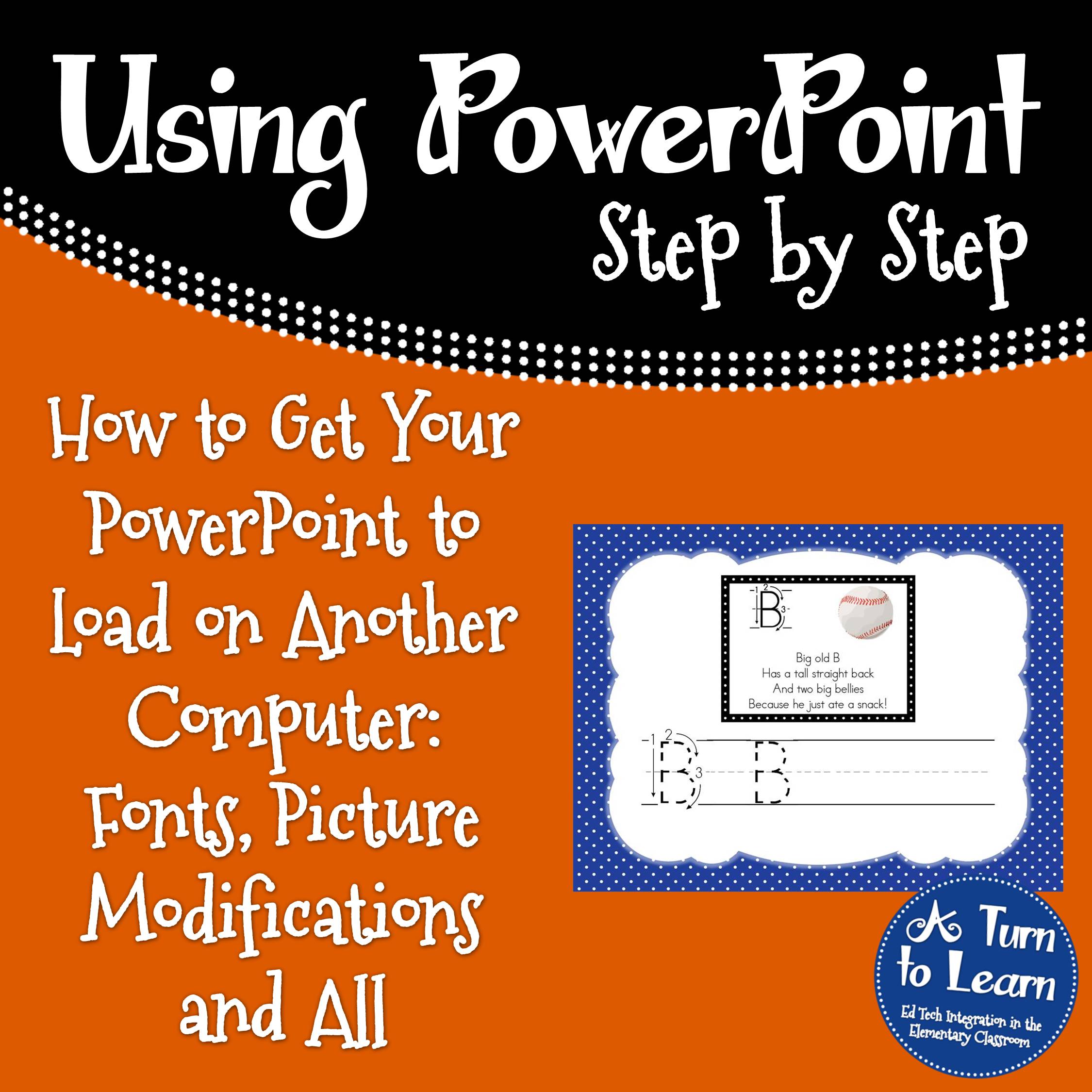
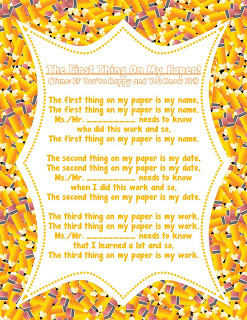


Great tut! Thanks
No problem!
I love your blog and I have used some of your tutorials. My favourite one was printing on sentence strips! However, excuse my ignorance, but why do you want to embed fonts in word? It may something I would use but I don't understand what it is. Thanks for your past tips and the wealth of information you have for us.
There are a few reasons to do it.
1. If you go back and forth between Mac and PC, not all fonts that come preinstalled on one operating system are installed on the other.
2. It you install your own fonts on you computer and create a file with that font, when you open it up on another computer the font won't load unless you install it. This saves the step of installing the fonts on all of the computers.
3. If you want to make an editable file for TPT (e.g. My free and editable song to write your name on your paper, which I linked above, the fonts you've installed won't load on any computer other than your own. This helps preserve the formatting for everyone who downloads it! I hope that helps!
This tutorial is a lifesaver!!! Thanks so much for posting it!!!
No problem!
I am so glad to know how to do this!! Thanks!!
Will you email me so I can get your email and put it on my list? I am working on my giveaway and we communicated through Facebook and you said you would donate something. THanks!
Dana
dml8609@gmail.com
So glad your giveaway is finally live!! Everyone should definitely go check it out!!!
Thank you!! Once you set this up, is it something you have set up permanently, or do you need to check the box every time you open a new document?
I'm not positive. Usually I have to do it for each document, though sometimes I go in and it's already checked. It's always best to double check though!
As always, helpful and informative! SMILES!
Thanks 🙂
Love your ideas! Do you know if it is possible to embed fonts in a Smart Notebook???? Thanks.
Would love to have your visit our new blog at:
http://www.whoisreadytolearn.blogspot.com
~Beth
It's actually not possible right now to embed fonts in smart notebook… I even asked someone at the company if there was a way and they said no. Usually I'll attach the font as an attachment to the document so that I can install it easily, but its not as easy as embedding! Hopefully smart will add it in a future update!
I had no idea!! Thank you so much for sharing this. 🙂
Donna
Math Coach’s Corner
No problem! It's a nice little trick for PC!
I am having trouble with this-I followed your directions, but when I upload my power point to TpT, the generated pics show the font as something different. I don't know how it will look when it is purchased, because I have the font I used on my computer. any ideas?
Dana
Fun in 1st Grade
It'll depend on if they open it on Mac or PC. If they open on PC, it'll have the embedded font, but if they open on Mac it won't load the embedded font… I know that doesn't really help for selling on TPT, but I usually embed it for the PC users and leave the Mac users a note with where they can download the font. Hopefully the Mac version of Microsoft Office will add that capability soon!