For anyone who has purchased clipart online for your teacher products, you’ll notice it always says that the images need to be locked down… but how do you lock the images down and still keep an item editable!? Well… here’s how to lock down your clipart but still create a PowerPoint that others can edit!
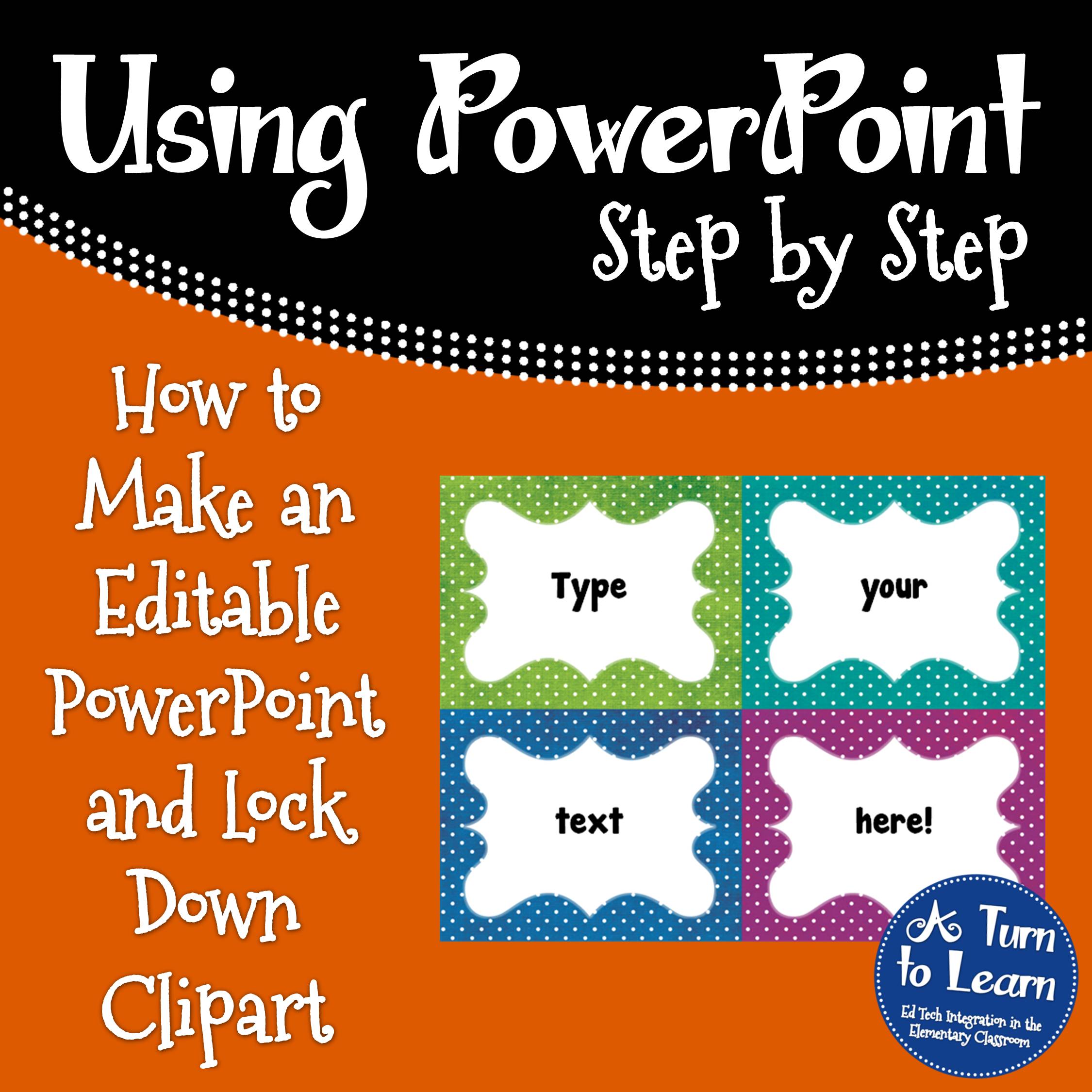
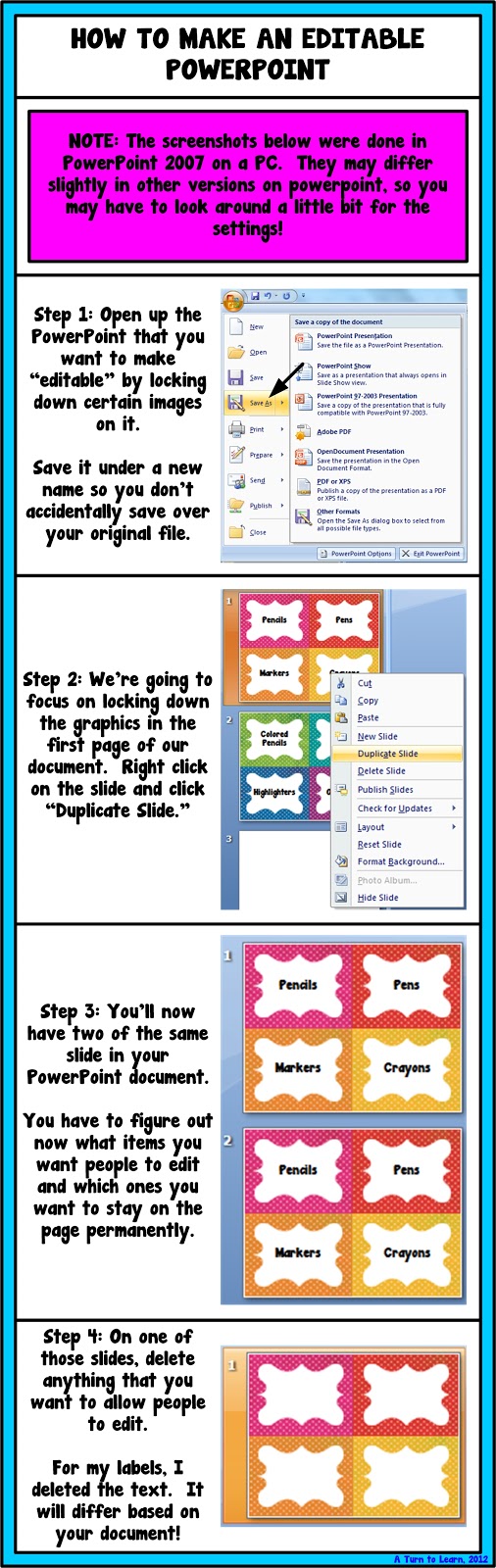
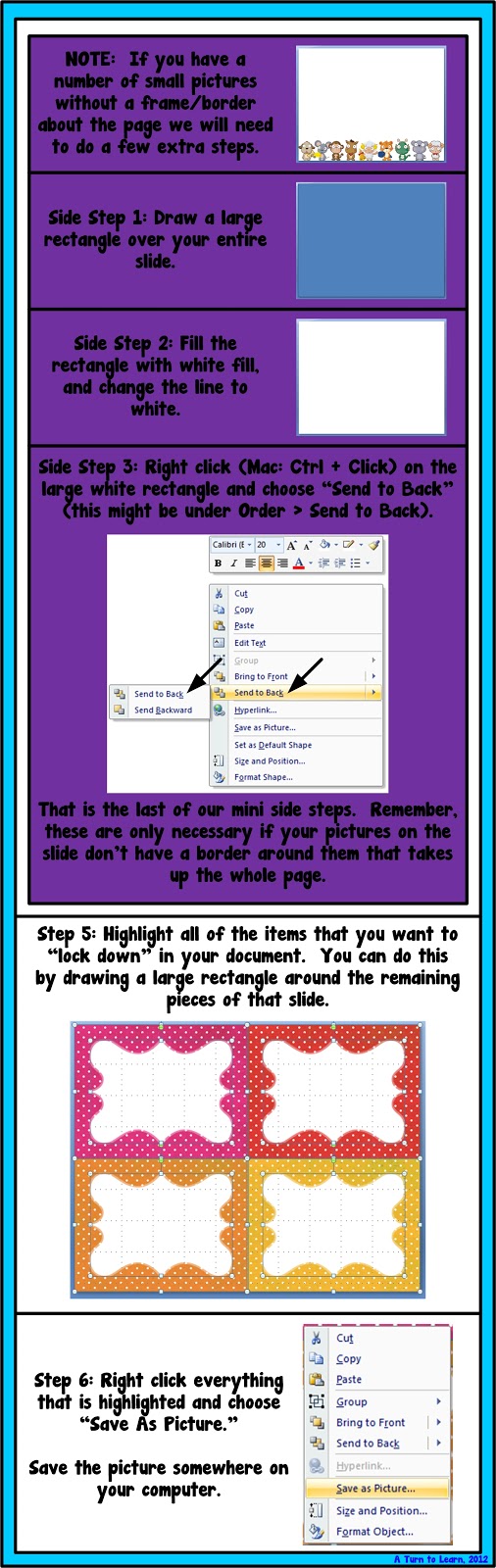
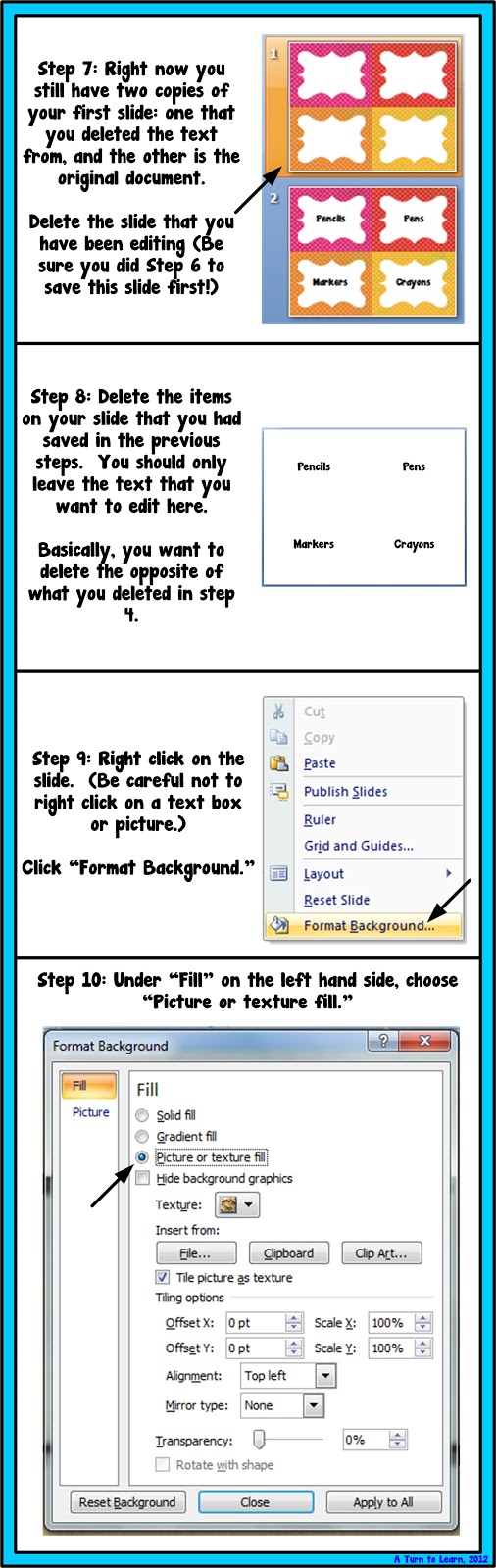
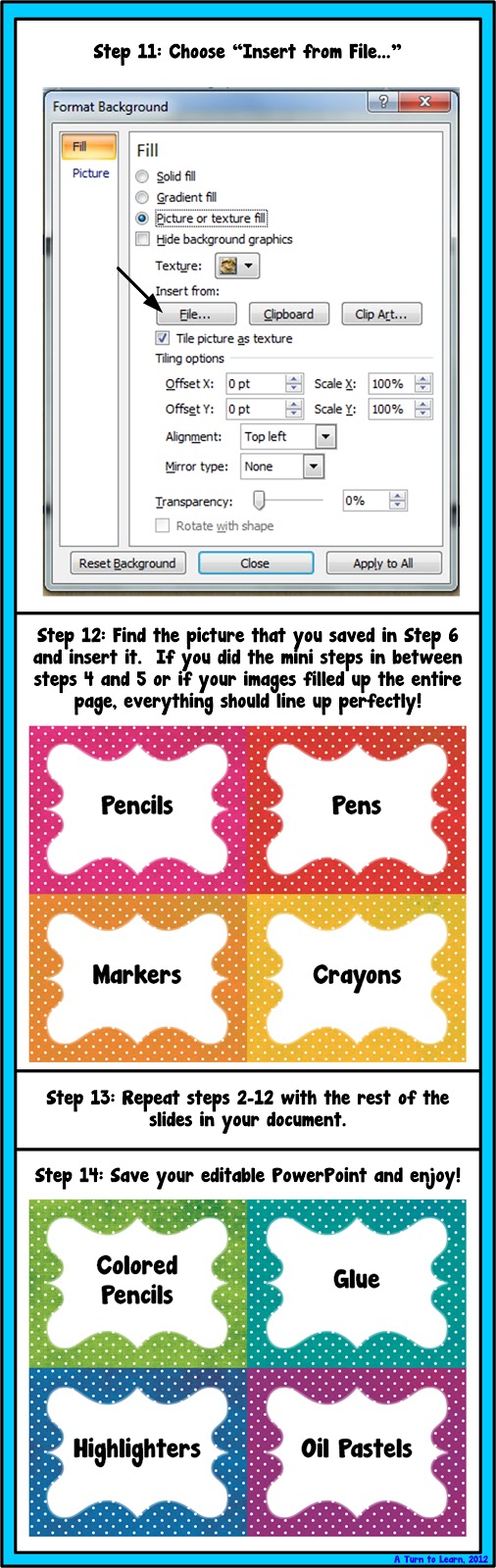
You can also download those editable labels for free by clicking the picture below!
Enjoy!
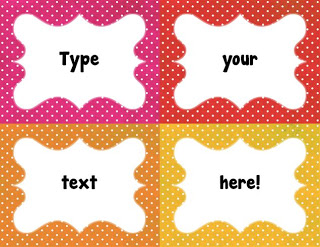


Thanks for the tutorial! I'm still in the process of figuring out how to do non-presentation things in PowerPoint like banners and such because I was told that it's easier than using Word. Do you agree with that?
Diane
Fifth in the Middle
I definitely do! It takes a bit of adjusting but it's so worth it. Think about when you insert a picture into word… it always has a mind of it's own on where it wants to go, regardless of whether you make it "in line with next" or "in front of text." In PowerPoint, if you want it in a certain spot, you can put it there, and it won't grow little feet! It definitely makes life easier once you get used to it!
This is great, thanks so much and Happy Thankgiving!
Vicky
Traditions, Laughter and Happily Ever After
Same to you!!!
Great post! I will try playing around with this over the holiday break. Thank you for making it a PDF! I love having a paper copy to work from!
Happy Thanksgiving,
Julie
Ms. Marciniak's First Grade Critter Cafe
Let me know how it goes!!!!
You have no idea how long I have been trying to learn how to do this! It's like if you read minds. Thank you so much, what a timesaver. (: God bless you, enjoy the Holidays!
Lol! Perhaps! I always try to look at the Technology Tuesday request form and pick the one I think the most people would be interested in. I'm so glad you'll be able to use it!
Is this the same as protecting the graphics from my PDFs? Apparently the graphics are not save until I protect the graphics 🙁
Tania
As long as the graphics are one of the items that you lock down in steps 2-11 it wil protect them since they won't be able to be selected or copied out of the document. So this should work perfect for protecting the graphics!
Another great tutorial! I have been wondering how to do that.
Jennie
JD's Rockin Readers
It's definitely a neat little trick!
Thanks so much for this! One question with the editable boxes…does the person editing need to have the same font as the person that created the document? (I hope that made sense.)
Thanks!
It does make sense! It depends… there is a way to embed the fonts, which I wrote a tutorial about here, but the problem is it's PC only! If you're making the item for TPT, you can embed the font, but if someone using a Mac downloads it, the font won't load.
I know that wasn't too helpful, but I hope it answers your question!
Can you do the same thing in Publisher???
I'm not sure if you can or not. As much as I love Publisher, I haven't been using it since it's not available on Mac. If you were to make an editable Publisher document, you wouldn't be able to open it on a Mac, nor would the embedded fonts load… just something to keep in mind! :/
I love your tutorials. This one was very helpful! I am linking up the Growing Firsties to give a shout out to two bloggers who have inspired me this year and you are one of mine. Come check out my post here
http://buggyforfirstgrade.blogspot.com/2013/01/currently-and-little-shout-out-linky.html
Sharon
Buggy for First Grade
Thank you so much!!! 🙂
I am your newest follower.
Brittany
Lovely Literacy & More
Thanks! 🙂
Amazing! Thanks for the tips!
Amber
http://www.laueslittles.blogspot.com
No problem! I hope you can use it!
I am so excited to have found your blog from Brittany over at Lovely Literacy & More! I am thrilled to be your newest follower. Thanks so much for your awesome tip, can't wait to use my new knowledge!
Thanks for stopping by and for following! I hope you can get lots of use out of it!
Thanks so much for all of your hard work. I was wondering if you know how to lock down clip art in a pdf. Such as when you buy stuff from TPT and they lock down their clipart so others cannot steal their clipart, how are they doing that?
Thanks!
I actually just posted a tutorial about that here:
http://aturntolearn.blogspot.com/2013/03/how-to-lock-down-clipart-in-pdf.html
I hope it helps!
Thank you so much. I love your tutorials and refer to them often. I'm designing teacher binders for next year and needed to know how to make them editable while locking down my images and you came through again as always!! Following your steps worked perfectly!!! Thanks! You're awesome!
~Traci
The Bender Bunch
I just found this post in a google search and I am so excited to update some of my TPT stuff. Thanks so much!! =)
This was such a helpful post! Thank you so much for making it informative and CUTE!!! I'm your newest follower!
Chris
The Kinder"garden" Teacher
Thanks so much for this! Exactly what I needed!
Crystal
Teaching Little Miracles
Thanks for sharing your knowledge to people like me:)
You are an absolute star.
I want ask you how to do editable labels in Corel Draw and then using Acrobat – please dont laugh at my 'stupidity'
You have so many great tutorials I'm having a little trouble with this one. Seems to be going great until…I try to print. Only the editable text prints and not my images. I'm just trying to make simple name tags. Help me please!
-kdldivas
Thanks a lot for the lovely labels!! I´ll make some for my handmade gifts!
Thank you…very helpful
Thank you for this tutorial – SO HELPFUL!!!! 🙂
Thank you for the tutorial!!! I'm late to the party but I am learning 🙂
Thank you so so much for this Jessica!! You explained it perfectly.
Wow! Thanks so much! This was a HUGE help 🙂
Thanks so much for this information! I'm using your same steps, but I'm working in Keynote. When I save the "locked down" images as a jpeg, then put them onto their slide, they are printing out blurry. (The original images before they were saved as a jpeg print very clear.) Any idea why or how to fix this?