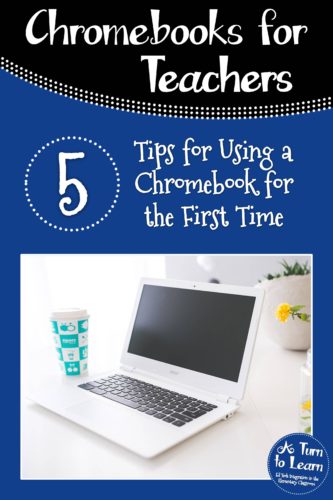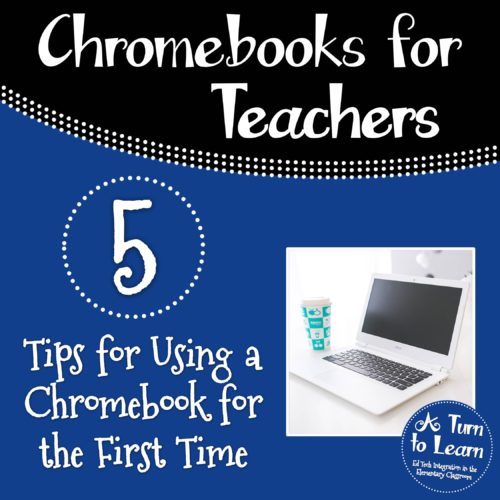
So, your district is rolling out a Chromebook initiative and you’re a little bit hesitant about it. I totally get it, I absolutely love technology and the first time that I sat down at a Chromebook I wasn’t sure what to expect at all. I mean, I had heard that the device was inexpensive, and I could even purchase one brand new for less than $200… and really, what kind of quality can you get for a computer that cheap? I was honestly totally prepared to be unimpressed. But at the same time, our district was buying a few carts of these and I knew I had to give it a try.
I opened up my Chromebook, half excited (since I do love technology) but also half skeptical (since I was prepared for disappointment). When it only took 15 seconds to boot up and log in, I was floored. I knew I had to give this device a fair shot. I played around with it and fell in love… but was still nervous to introduce the devices to a class full of students.
Once I used the Chromebook cart in the classroom a few times, I couldn’t imagine my life prior to Chromebooks and Google Classroom. Even just getting my students logged on and directed to the same website quickly became a painless task. These Chromebooks were a total game-changer for me.
I don’t imagine that everyone is going to fall in love with the devices as quickly as I did. I totally understand how frustrating it is to have yet another new initiative in your district and to feel totally lost as to where to start. No worries, though… if you’re a little hesitant about using Chromebooks in your class, let’s talk about 5 tips for first time Chromebook users.
1. Keep an Open Mind!
I know, I know.. “There’s not enough budget to buy pencils for my classroom, why are we spending money on more technology?!” and “I don’t even have time to do a daily read aloud, how am I going to have time to use these?” I get it! The frustration of someone else’s prioritizing can be annoying, but that doesn’t change the fact that for whatever reason you have access to these Chromebooks and whether it’s today or whether it’s in three years, you’re probably going to have to use them. That said, take a deep breath and approach these Chromebooks with an open mind!
Even though…
- Will there be moments you feel totally lost? Probably… and that’s okay!
- Will there be moments where students teach you something you didn’t know about the Chromebook? Probably… and that’s okay! (Even as tech-savvy as I consider myself, I’ve still had students teach me new things that they discovered!)
- And of course… will there be moments that the technology just doesn’t work right? Probably… and that’s okay!
It’s easy to use these excuses as a reason NOT to use the Chromebooks, but if you approach them with an open mind, they’re really not all that bad. Who knows… you might even fall in love with them and never look back!
2. Get Comfortable
I work with so many teachers who can’t get past the trackpad on the Chromebook. If you’re used to using a trackpad on your Mac or your PC, it might not seem that different to you, but I know that I personally still prefer to use a mouse for certain things. That said, your Chromebook has a USB port. If you’re going to be more comfortable using a mouse, grab one and plug it into the Chromebook. Use it! Make the experience a comfortable for you as possible.
In fact: Put on your favorite music. Sit in your favorite spot. Promise yourself a piece of chocolate if you spend five minutes playing around with the Chromebook (I’m not the only one who does this, right?) Think about what you need to help you stay relaxed while you use the Chromebook for the first time. But, definitely consider getting a mouse if that’s what you’re used to!
3. Take the Tour
The first time you log into the Chromebook, it should prompt you to take a tour. That said, I’m the sort of person who opens something up and says, “Forget the owner’s manual,” and just starts playing around. It wasn’t until one of my students did the tour that I realized that it was actually pretty well designed. Short, sweet, and informative. In hindsight, I regret it skipping it because I think it would have given me a really good foundation for how the device was organized differently than other devices.
If you already logged in and happened to skip the tour, or if you want to do the tour again, there is a way to get back to it! Just follow these steps:
- Log into your Chromebook.
- When you’re at your desktop you’re at your desktop, click “Ctrl + /” on the keyboard
- Click “Get Started” along the left hand menu.
- Click where it says “Take a tour.”
- Follow the steps of the tour… it’s a quick tour, but very informative!
Are you more of a visual learner? Watch this video to see exactly how to rerun the Chromebook tour.
4. Explore!
Click around the Chromebook and try to get familiar with how it works. If you want to go on a mini scavenger hunt… try to figure out how to do these things!
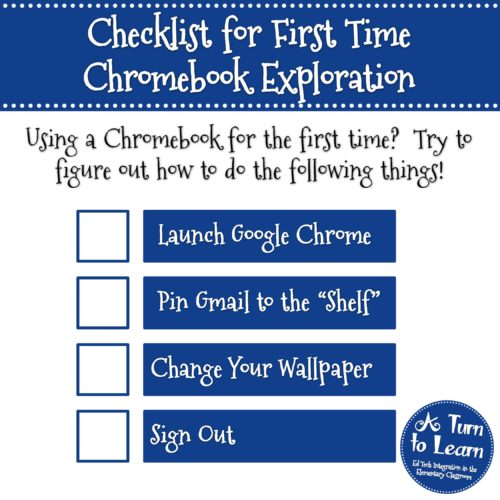
Chromebook Exploration Checklist
Can you figure out how to:
☐ Launch Chrome (Watch this video to see how.)
☐ Pin Gmail to the “shelf”(Watch this video to see how.)
☐ Change your wallpaper (Watch this video to see how.)
☐ Sign out (Watch this video to see how.)
Watch all four videos that in the playlist below:
5. Congratulate Yourself!
You rock! I know that new technology can be intimidating but you just took time out of your busy day to read this whole article! Bonus points if you even took the time to explore the Chromebook and try these steps! Either way, you are awesome for taking the time to learn about something new, and I wish you the best of luck with your new Chromebook!
How was it using the Chromebook for the first time? Do you have any questions about the device or how to use it? If so, let me know! I’m planning on making more quick and easy one minute videos so let me know if there’s a topic you want to know more about… my goal is to help you feel more comfortable with your new technology!