I am just in love with the font options in PowerPoint! I used to do so many of these things in Photoshop, but doing it in PowerPoint makes it so much easier!
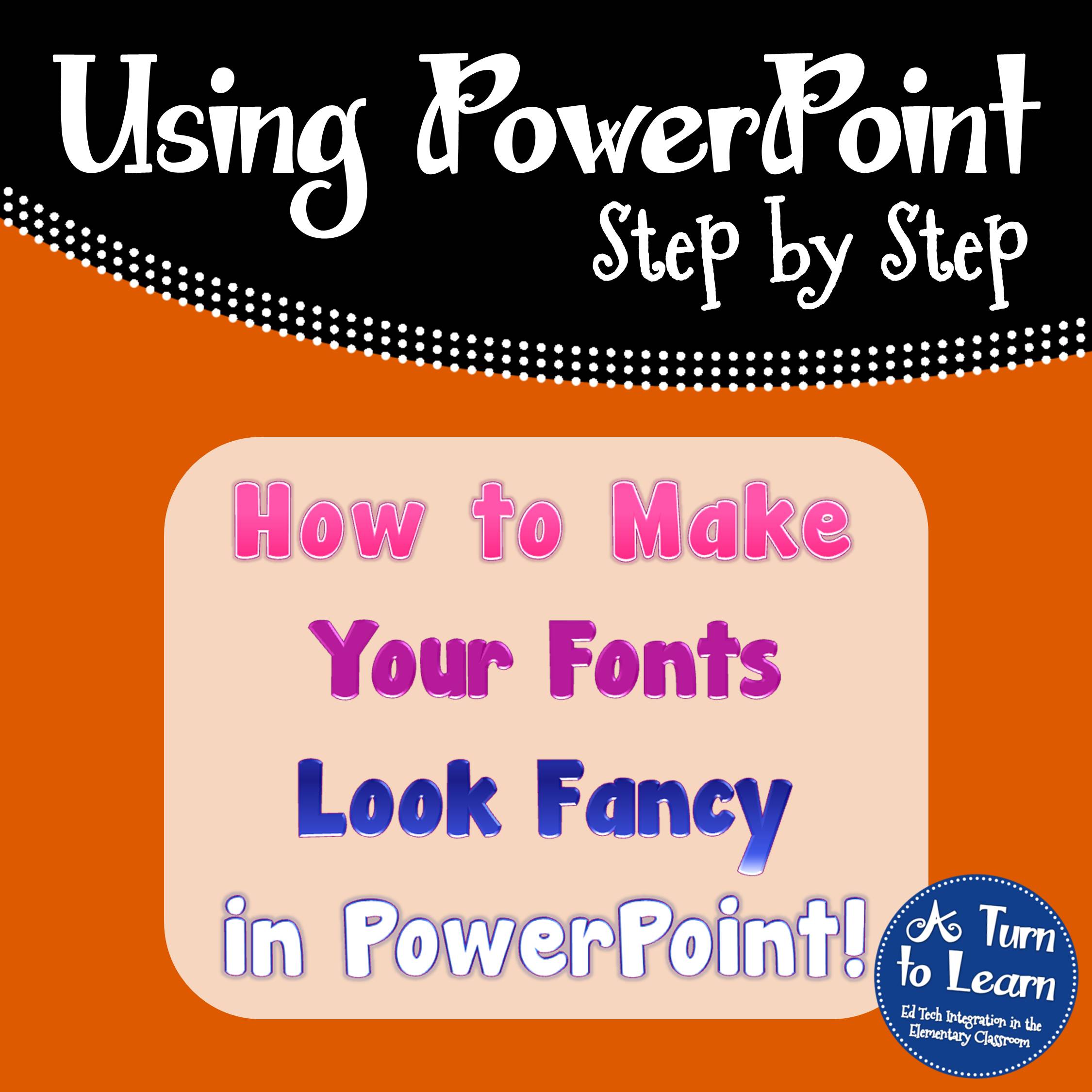
For those of you who saw my previous tutorial on placing a pattern over your text, you can add these options on top of the pattern to make your font extra special! You can view that previous tutorial below:
Now… onto the tutorial!
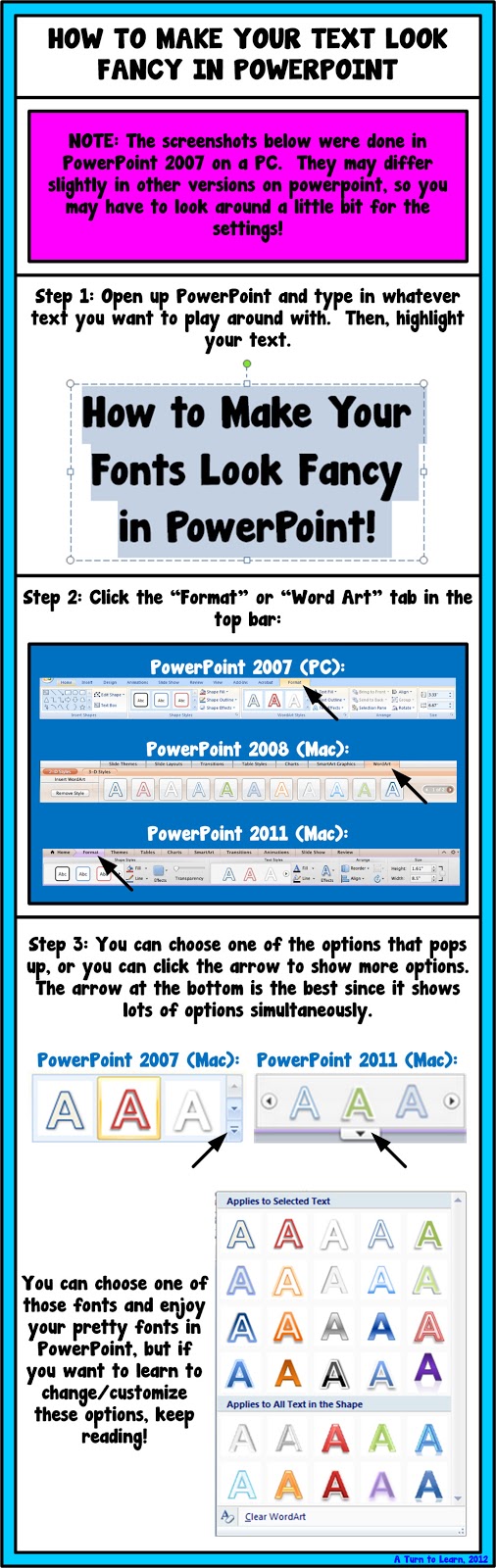
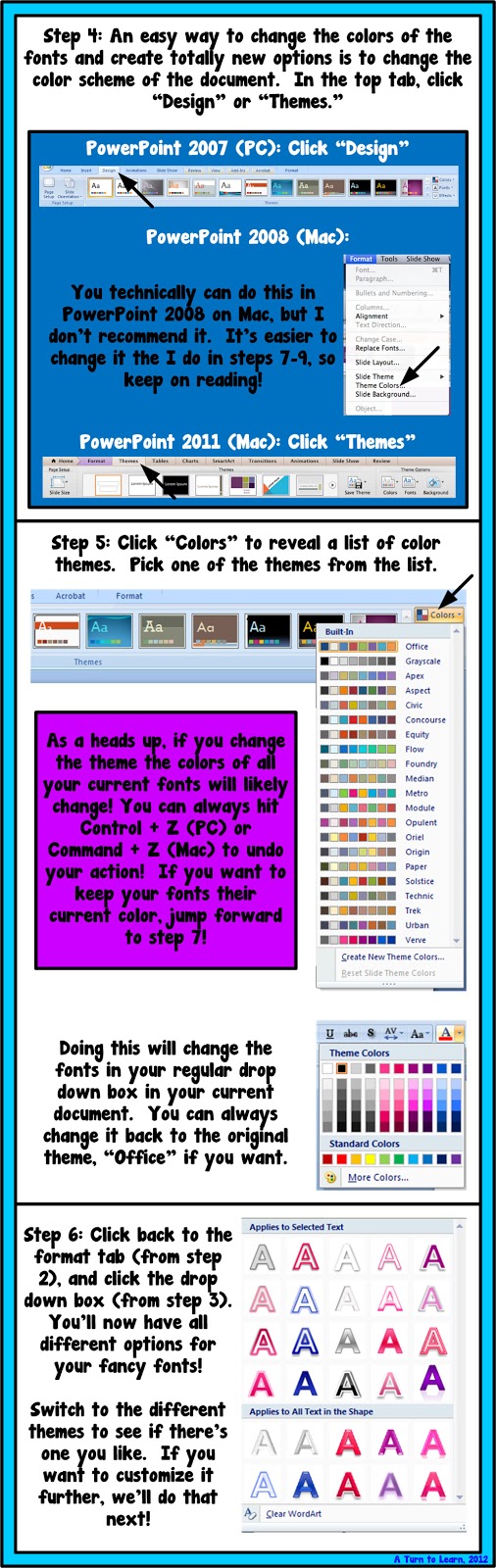
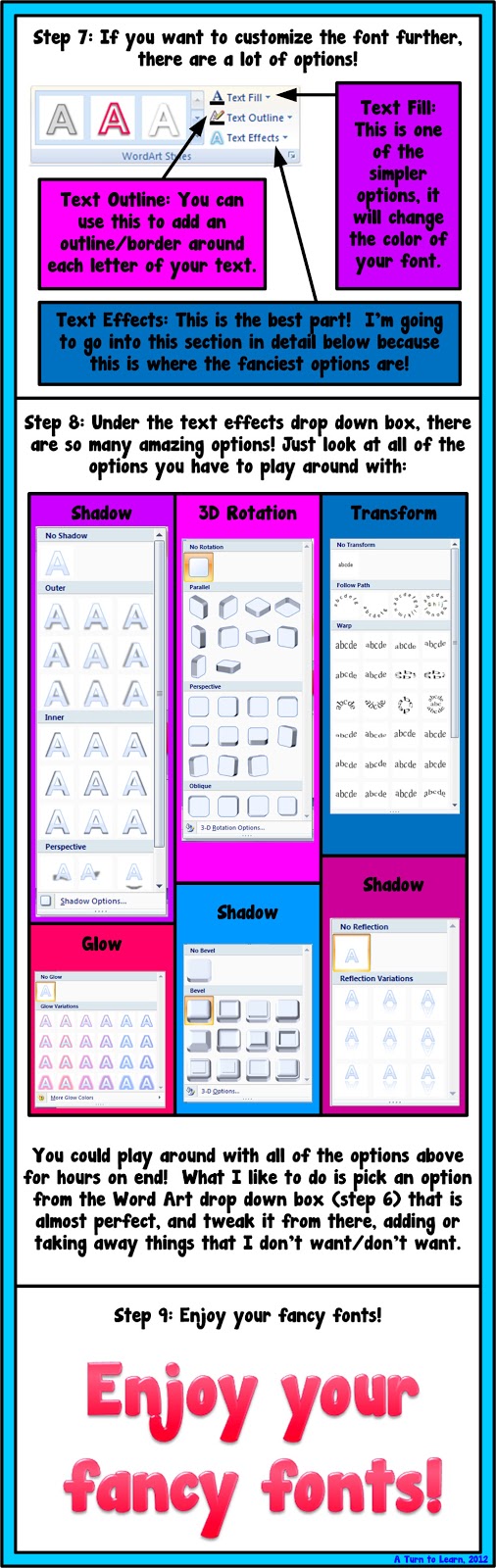
Enjoy!
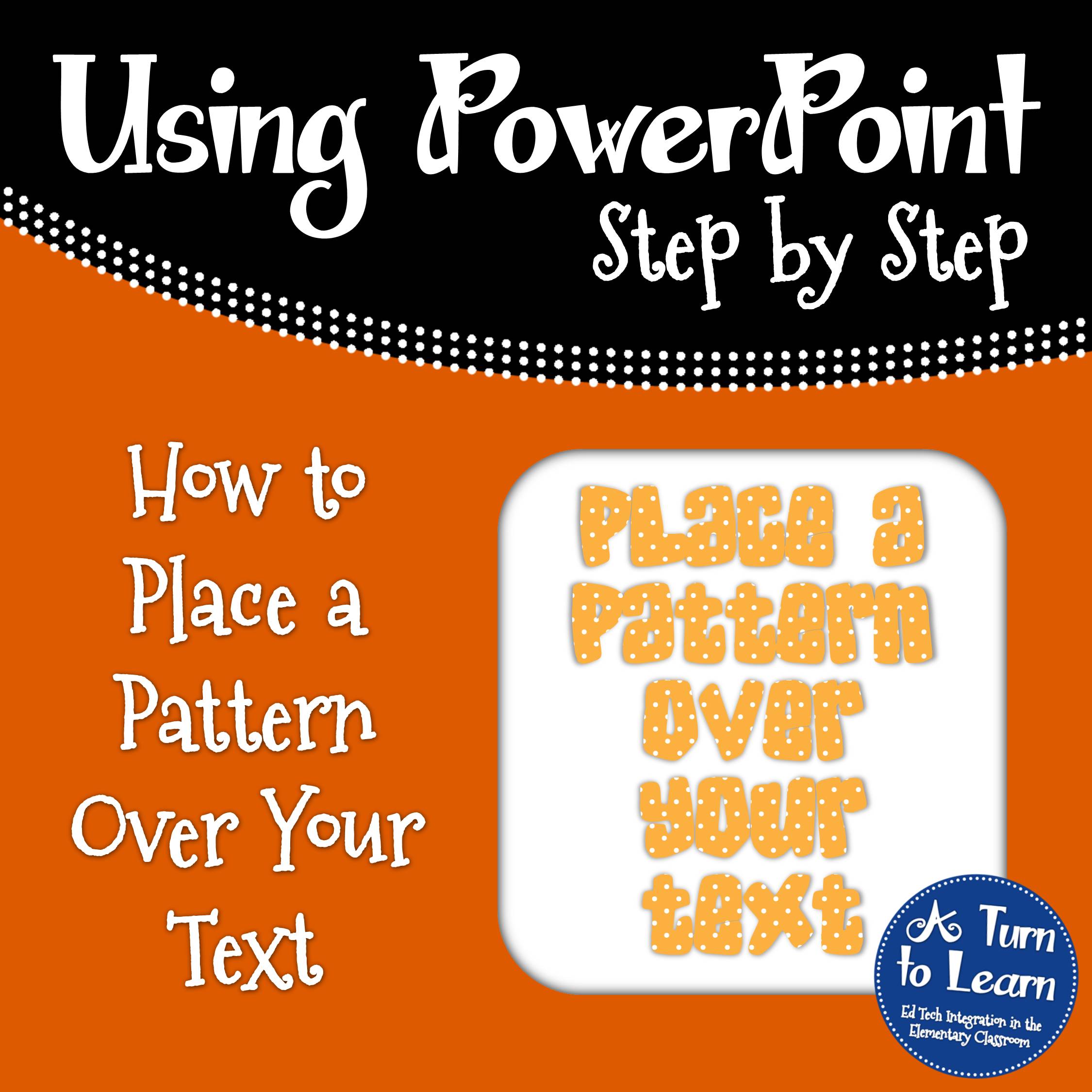


I used to work with old power point and I just bought the new version. This is super handy for me! 🙂
Great tutorial. I love these options and use them all the time. What font did you use for this tutorial?
You're so smart!!
🙂 Dana
Loved it! Pinned it!
Gayla
Teach On.