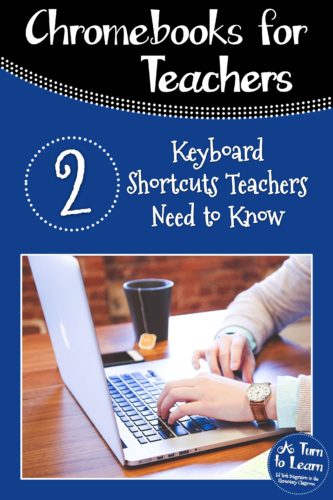I will admit that I absolutely love keyboard shortcuts! When I’m typing it’s nice not to need to disrupt my flow to drag my mouse to complete certain tasks. As a teacher though, I think there are some keyboard shortcuts that are especially useful… particularly these two!
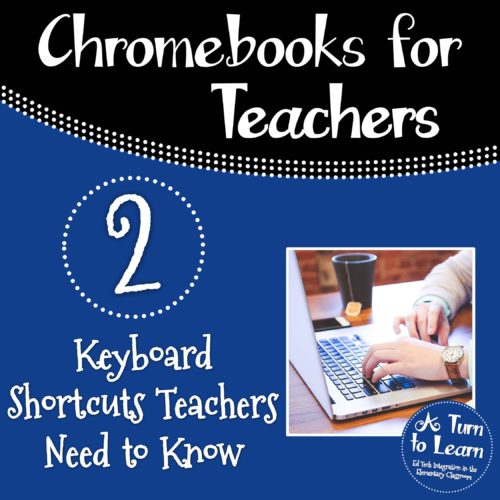
These two keyboard shortcuts are a must have for any teacher, particularly teachers who have Chromebooks in the classroom! (Also if you don’t have Chromebooks, these two shortcuts work on any computer that uses Chrome and in many other internet browsers.)
Anyway, here are my favorite Chromebook shortcuts (and why!)
Shortcut #1: Open Recently Closed Tab(s) (Control + Shift + T)
Why I Love This Shortcut:
Have you ever been doing something on the internet and closed your tab and had that moment of frustration, thinking “Ugh! I still needed that!” Well… this keyboard shortcut will bring it right back!
Are you on a computer? Try it right now! Click Control + Shift + T and see the tab you closed most recently… Awesome, right?
Click it a second time to open the tab you closed before that… keep clicking it to open up all of your recently closed tabs.
Why Teachers Need This:
Aside from the fact that teachers are notorious for having a million tabs open (hey, we need to compete a lot of tasks during the day, so I get it!), this is an awesome trick for classrooms that have Chromebooks.
Have you ever walked over to a student and seen them quickly close what they’re working on? Well… use Control + Shift + T and have them show you exactly what they closed. (And, of course, press it a second time to see the tab they closed before that). Often times, students only need to see you do this once to be inspired to stay on task on the Chromebooks in your class!
Watch this video to see exactly how this works:
Shortcut #2: View History (Control + H)
Why I Love This Shortcut:
Do you know those moments when you say to yourself, “I found the perfect website for that lesson and now I can’t find it!” (Please, tell me it’s not just me who has those moments!)
Try it now… press Control + H to check your internet history and see all the websites you’ve visited. If you’re signed into Chrome (or a Chromebook), this will track all of the websites you’ve ever visited. Yikes, right!?
That said, there are ways to disable your computer from tracking your history, like changing your settings or using incognito mode… but for those moments when you forgot what site you visited the day before, this can be helpful!
Why Teachers Need This:
This is another one of those tricks that is really helpful in a Chromebook based classroom. It’s a great way to remind students about their digital footprint and something that you can use to “check” to make sure that they were on task during their computer time.
Have you used these shortcuts with your students? Do you have any other favorite shortcuts for Chromebooks? Let me know in the comments! Looking forward to hearing from you!
Watch this video to see this trick in action:
How did these tricks work for you? Do you have any other favorite keyboard shortcuts to share?